Get a Perfect All-Google Experience on the iPhone
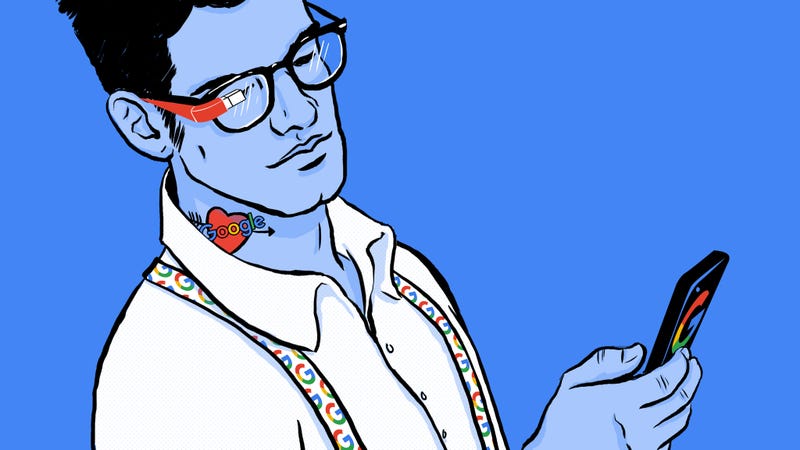
Apple makes a great operating system and a solid phone, but some of their apps leave a little to be desired—especially the disaster that is iCloud. I’ve replaced all my usual tools with Google apps, and even on iOS, it’s a remarkably seamless experience.
Not all Google users are Android users. Maybe you’re just the type of person who likes Google’s services, but Apple’s hardware, customer service, and general usability have won you over. Maybe you’re sick of paying for iCloud when it fails to sync, and just want an easy experience that combines the best of both worlds.
Wherever you lie on the spectrum, Google-on-iOS is a pretty decent setup. I decided to see just how seamless it is to replace most of Apple’s default apps with Google’s alternatives. Spoiler alert: it’s super easy to do, and if set up properly, you’ll almost never need to tap an Apple default app again.
The Apps You’ll Want
1
First things first, let’s get to downloading all the apps you’ll need to live the Google life on iOS. Google has a ton of iOS apps, but we’ll just be sticking with the ones that make sense as alternatives for Apple’s default apps for this article.
Gmail/Inbox by Gmail
Google Maps
Chrome
Google (this app includes Search, Google Now, and Weather)
Google Drive, Docs, Slides, and Sheets
YouTube
Google Photos
Hangouts
Google Play Music
Google Play Newsstand
Google Calendar
Google Keep
There are more, of course, but the above should replace the bulk of Apple’s default apps and well on your way to getting deep into Google’s system.
How to Fix the “Default App Problem”
Apple still doesn’t allow you to pick the “default app” for a specific service. For example, if you click a link in an app, it’ll go to Safari by default, not the browser of your choice. Google has implemented a pretty genius trick to get around, this, though. All of Google’s apps (and many third-party apps) have an “open in” setting that gives you the option of opening links in the applicable Google app, like opening a URL from Gmail in Chrome. You’ll have to tweak this setting for every app that supports it, but it essentially allows you to make Google’s apps the “default”, even though the OS doesn’t recognize them as such.
If you look at the settings (usually by tapping the hamburger icon > Settings) in just about any Google app, you’ll find the option to enable opening files, links, and whatever else makes sense in other Google apps. For example, in Hangouts, you can set it up so you open links in Chrome, addresses in Google Maps, videos in YouTube, and so on. The most important of these is Chrome, which has the setting to open up links in pretty much every Google app so you never have to leave the Google ecosystem. Nearly every Google app has this setting to some extent, so hop on in and enable it where you want it. Once you do, you’ll never need to leave Google’s apps.
Many third-party apps support this feature too. For example, Tweetbot has a setting to choose between Safari or Chrome as your browser of choice. Many others have the same option, effectively making it possible to almost never open Safari by default. You still can’t change things like your default email or calendar app, but if you completely buy into Google ecosystem of apps, you don’t have to. Beyond that, you can also use an app like Workflows to create custom share sheets so you can always open up your Google app of choice from any other app.
Where Google Beats Apple
Google’s apps weren’t always great on iOS, but these days, they pretty much destroy Apple’s default offerings. The best of these include Google Maps, the Drive suite of apps, and surprisingly, Photos.
Google Maps is so great that even if you don’t care about the rest of Google’s apps, you probably still use it daily. It offers better driving directions than Apple’s Maps app, as well as cycling and transit directions, two things Apple’s left out for a long time (unless you happen to live in one of the 10 cities transit directions exist in). Likewise, Drive (along with Docs/Sheets/Slides) is much easier to use for storage than iCloud Drive, and you can access any of your files without jumping through any of iCloud Drive’s weird hoops. As you’d expect, Drive will automatically open any files stored there in the corresponding Google app, skipping over Apple’s default app entirely.
I was most surprised by Google Photos. I hate Apple’s various photos solutions, instead relying on Dropbox and Flickr as my two photo backup solutions. Google Photos is a fantastic replacement to the clunky, expensive, and hard-to-properly-use iCloud Photos. You get unlimited storage (not full resolution, but it’s fine for most of us), a bunch of editing options, a powerful search engine, and a dead-simple sharing system. Once you enable automatic uploads (Settings > Back up & Sync), it’ll automatically back up all your photos from your camera roll as you take them, just like iCloud.
Another surprise is Play Newstand, which does what Apple News does, but a little better. It works the same way: you add sources, read news as it happens, and customize the app with the type of news you want. Unlike Apple News the news topic (health, tech, etc) is prominent on the first page, so it’s easy to bounce between topics. And yes, as you’d expect, Play Newstand makes it easy to open all those links in Chrome.
Chrome is decent on iOS, and if you use Chrome on desktop, you’ll likely want to use the iOS version so all your browsing syncs up. Likewise, apps like Calendar and Keep are much better looking than their iOS counterparts, and happen to work well to boot. They’re lacking Siri integration (which includes the location-based reminders of Reminders), but otherwise they do everything Apple’s apps can do, but better.
No comments:
Post a Comment